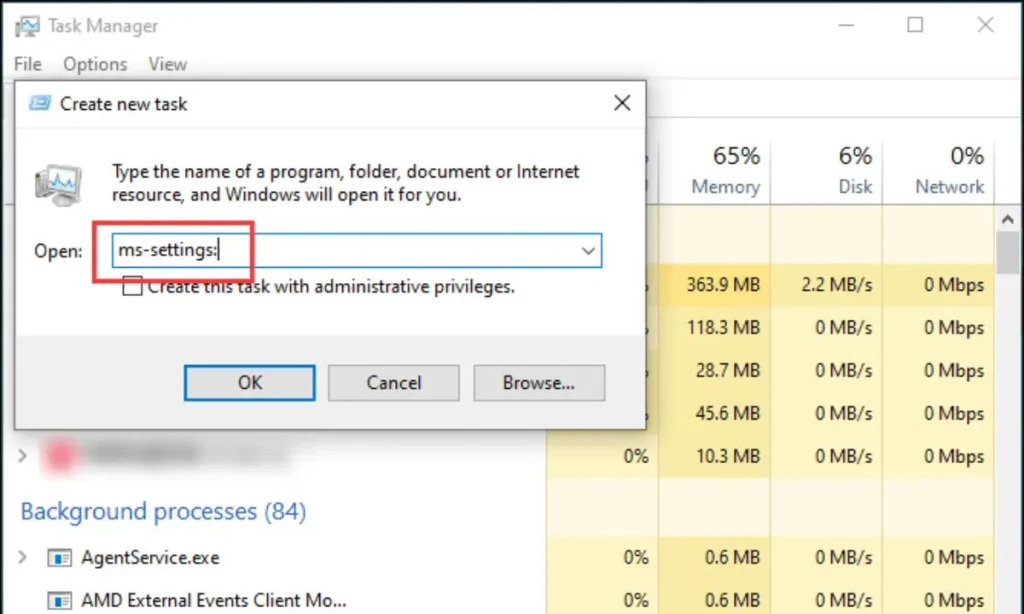
Task Manager is one of the most important and useful tools in Windows. Think of your computer as a car: Task Manager is the dashboard that shows you what’s running (or not), how fast the engine is running (CPU usage), how much fuel it’s consuming (memory usage), and if anything is stuck.
It’s your lifeline when an application stops responding, your system slows down, or you just want to know which processes are consuming your resources. Fortunately, there are several ways to access it. Here are the most common and effective ways to open Task Manager in any modern version of Windows.
Here’s the detailed article on 12 ways to open Task Manager in Windows, translated into English for clarity and usefulness.
12 Ways to Open Task Manager in Windows: Your Definitive Guide
Task Manager is an essential tool in Windows, a true control center that lets you monitor your system’s performance, manage applications, end unresponsive processes, and much more. It’s your first stop when an application freezes or your PC slows down.
But did you know there are many ways to access it? Knowing several options can save you in situations where traditional methods don’t work. Here are 12 different ways to open Task Manager in any modern version of Windows.
1. The Classic Ctrl + Alt + Delete
This is, without a doubt, the most iconic and widely known method. When your computer freezes and nothing else seems to work, this key combination is often your lifesaver.
- Press the Ctrl + Alt + Del keys simultaneously.
- On the screen that appears, select “Task Manager”.
2. Direct Shortcut: Ctrl + Shift + Esc
If you want to go straight to Task Manager without passing through the intermediate security screen, this is your best option. It’s quick and direct.
- Simply press the Ctrl + Shift + Esc keys at the same time.
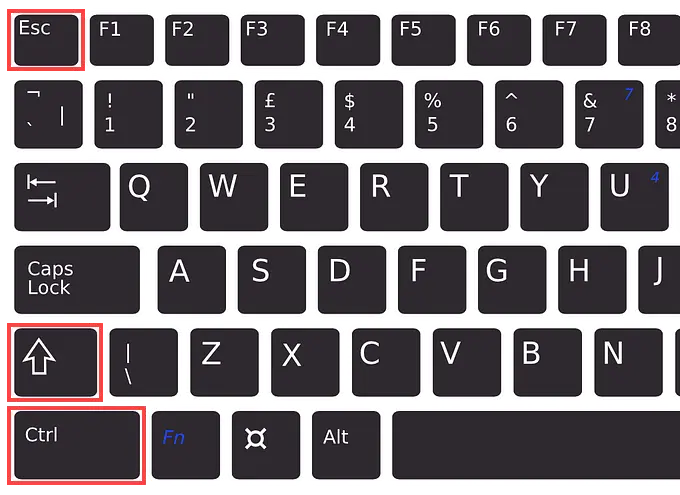
3. Right-Click on the Taskbar
This method is incredibly convenient and one of the most used, as the taskbar is always visible.
- Right-click on any empty space on the taskbar (the bar at the bottom of your screen).
- In the context menu that appears, select “Task Manager”.
4. Windows Search (Search Bar)
The Windows search function is a versatile way to find almost anything, and Task Manager is no exception.
- Click the Search icon on the taskbar (a magnifying glass or the search field).
- Type “Task Manager” or just “tasks”.
- Select “Task Manager” from the search results.
5. Run Dialog Box
The Run dialog box is a powerful tool for launching applications or commands quickly if you know their name.
- Press the Windows + R keys to open the Run dialog box.
- Type
taskmgr(short for Task Manager) in the field. - Click “OK” or press Enter.
6. Power User Menu (Win + X)
This menu, also known as the “Quick Link Menu,” is a treasure trove of administrative and system tools.
- Press the Windows + X keys to open the Power User menu.
- Select “Task Manager” from the list.
7. From Command Prompt (CMD) or PowerShell
For command-line enthusiasts, you can launch Task Manager directly from CMD or PowerShell.
- Open Command Prompt or PowerShell (you can search for them in the Start menu).
- Type
taskmgrand press Enter.
8. Navigate in File Explorer
While less practical for daily use, you can run Task Manager directly from its location in File Explorer.
- Open File Explorer (Windows key + E).
- Navigate to the following path:
C:\Windows\System32 - Find the
Taskmgr.exefile and double-click it.
9. Create a Desktop Shortcut
If you use Task Manager frequently, a desktop shortcut will save you time.
- Right-click on an empty space on the desktop.
- Select “New” > “Shortcut”.
- In the item location field, type
taskmgr.exeand click “Next”. - Assign a name (e.g., “Task Manager”) and click “Finish”.
10. Pin to Taskbar or Start Menu
For constant quick access, you can pin it where it’s most convenient for you.
- Open Task Manager using any method (e.g., Ctrl + Shift + Esc).
- Once open, its icon will appear on your taskbar. Right-click on it.
- Select “Pin to taskbar”.
- To pin to the Start Menu, search for “Task Manager,” right-click it, and select “Pin to Start.”
11. From the Registry Editor (Regedit)
This is an advanced method and not recommended for beginners, but it’s possible.
- Press Windows + R, type
regedit, and press Enter. - Navigate to
HKEY_LOCAL_MACHINE\SOFTWARE\Microsoft\Windows NT\CurrentVersion\Image File Execution Options\taskmgr.exe. (Be careful when modifying the registry). - From here, you might see execution options, but the easiest way is simply to search for “taskmgr.exe” and double-click to execute it. (This method is more for troubleshooting access issues than for quick launching).
12. Creating a Scheduled Task
For very specific scenarios, you could configure Task Manager to launch under certain conditions, though this is rarely necessary for common use.
- Search for and open “Task Scheduler” in the Start menu.
- Click “Create Basic Task” and follow the steps to set up a task that launches
taskmgr.exeunder your desired conditions.
Why Know So Many Ways?
Knowing these various ways to open Task Manager gives you great flexibility. If your keyboard fails, if the context menu doesn’t respond, or if you simply prefer a specific keyboard shortcut, you’ll always have an option at hand to regain control of your system.
